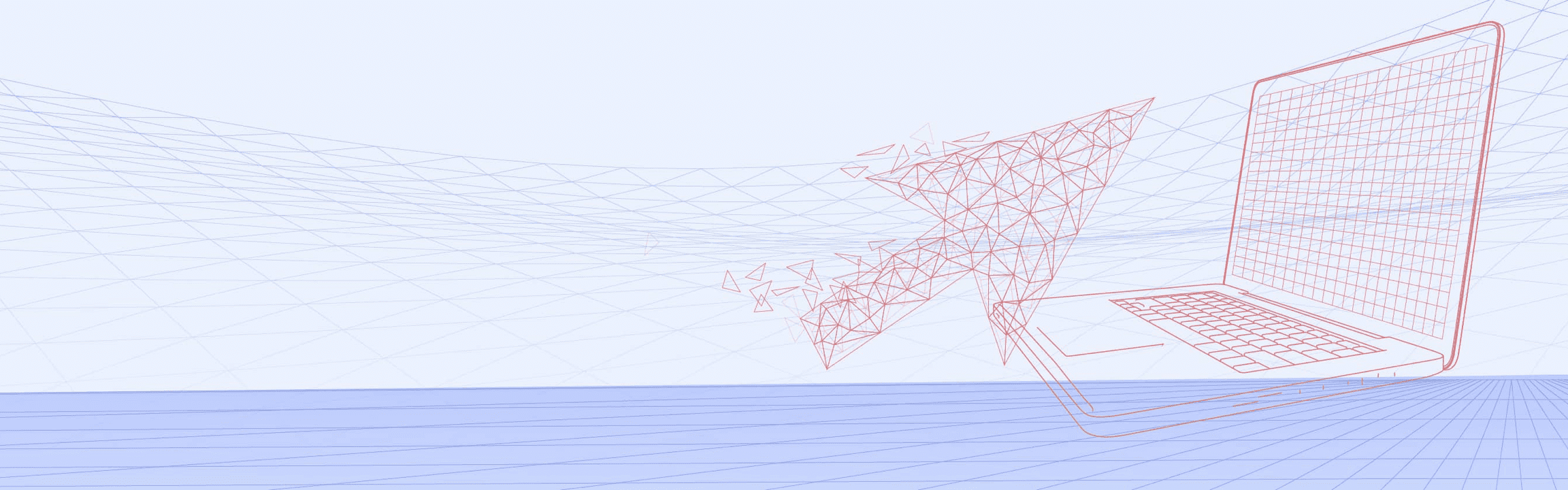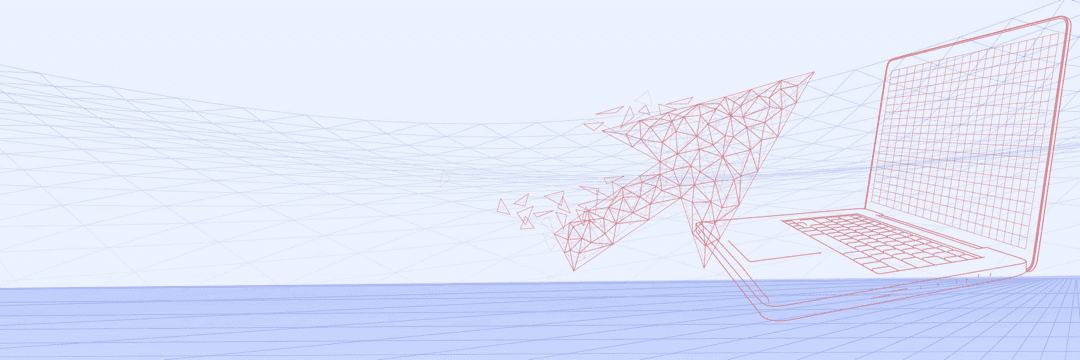Frequently asked question
| Q1 | How do I download the "Global eBanking+" mobile app? |
| A1 | For iOS mobile devices, you can search "Global eBanking+" in App Store; for Android mobile devices, you can search "Global eBanking+" in Google Play to download. |
| Q2 | How do I apply for "Global eBanking+" services? |
| A2 |
There is no additional application required to use the "Global eBanking+" app. If your company is a member of Bank SinoPac Global eBanking, you can log in with your Internet Banking User ID/User ID/Password and access app services according to the authority of the Authorization Center. If your company is not yet a Bank SinoPac Global eBanking member, please contact your sales coordinator or visit our branches to apply. |
| Q3 | What services does "Global eBanking+" provide? |
| A3 | "Global eBanking+" currently provides account information inquiry services, including deposit balance inquiry, transaction details inquiry, time deposit inquiry and other functions, as well as personalized services such as quick login and push notifications. |
| Q4 | What is the difference between "Global eBanking+" app and the official Global eBanking website? Why are the features different? |
| A4 | "Global eBanking+" is a corporate mobile internet banking service provided by Bank SinoPac, which is the same as the "Global eBanking" website membership service. To provide a better mobile user experience, Global eBanking+ will gradually evaluate and launch various internet banking functions and overseas services. |
| Q5 | What are the "Internet Banking User ID," "User ID" and "Login Password" for Global eBanking+? |
| A5 |
You will need to enter your "Internet Banking User ID," "User ID" and "Login Password" when login to "Global eBanking+." (1) "Internet Banking User ID:" It is the business registration number (or Company Tax ID Number). For corporate conglomerate customers, please enter XID+ business registration number (or Company Tax ID Number). (2) "User ID:" The user ID of a single user/authorized administrator/authorized supervisor is the User ID as filled on the application form; the user ID of a general user is a set of 6-13 digits created by the authorized administrator on the Global eBanking website. (3) "Login Password:" Once your User ID is created, the system will send a default password to the user’s email address. You can use the default password to login and then set your own 8-20 digit password, which must be an alphabetic and numeric mixed password. The login password must not be the same as the "Internet Banking User ID" and "User ID." |
| Q6 | What should I do if I forget the user ID or password of Global eBanking+, or make several errors consecutively? |
| A6 |
Depending on the authorized role, the way to retrieve the user ID or login password is as follows: (1) General users: If you forget your user ID, you can contact your authorized administrator; if you forget your login password, you can ask your authorized administrator to reset it. (2) Authorized administrator or authorized supervisor: If the authorized administrator or authorized supervisor forgets the User ID, please contact the customer service staff of Bank SinoPac in each region and after verifying the information is correct, the customer service staff will inform you of your User ID. If you forget your password, please fill in the "Global eBanking Login Information/Certificate Carrier Change Application Form" and apply for password reset with our customer service staff in each respective region. The above application form can be downloaded from the Global eBanking homepage via Menu -> Downloads. |
| Q7 | What should I do if the Quick Login verification of "Global eBanking+" is incorrect or the graphic password is incorrect after several tries? |
| A7 | You can switch back to "Account Login," and use "User ID" and "Login Password" to login. |
| Q8 | Can I use "Global eBanking+" if my mobile device has rooted/jailbroken factory settings? |
| A8 | To ensure the security of your account, if your mobile device has already rooted/jailbroken the original factory restrictions, you will not be able to use "Global eBanking+" services. We recommend that you use the website version instead on your computer. |
| Q9 | Can I use "Global eBanking+" if my mobile device has USB Debugging mode turned on? |
| A9 | To ensure the safety of your account, if your mobile device phone has USB debugging mode enabled, "Global eBanking+" only provides inquiry-type services. We suggest that you turn off the USB debugging mode first or use the website version instead on your computer. |
| Q10 | Why can't I receive push notifications? |
| A10 |
The "Global eBanking+" push notification service requires device binding. To receive push notifications on your mobile phone, you can confirm the following steps: (1) Go to the "Settings" function in your mobile phone to check whether or not notifications are allowed for the "Global eBanking+" app. (2) Go to the "Push notifications" function in "Global eBanking+" app and check if push notifications are enabled. |
| Q11 | Why does "Global eBanking+" not support "emulators/parallel software (running of multiple instances of the same apps simultaneously)"? |
| A11 |
To protect your account security and avoid the risk of data leakage, "Global eBanking+" does not support running in "emulators/parallel software." If you use such software, you may experience app crashes or failure to launch app. "Huawei phone with built-in multi-user mode:" We suggest you return to the real owner's identity profile and then use the app. "Samsung phone with built-in security folder:" We suggest that you move the app out of the folder before use. |
| Q12 | How can a company executive use the "Global eBanking+" to approve transactions through the mobile? |
| A12 |
Please refer to the following settings: |